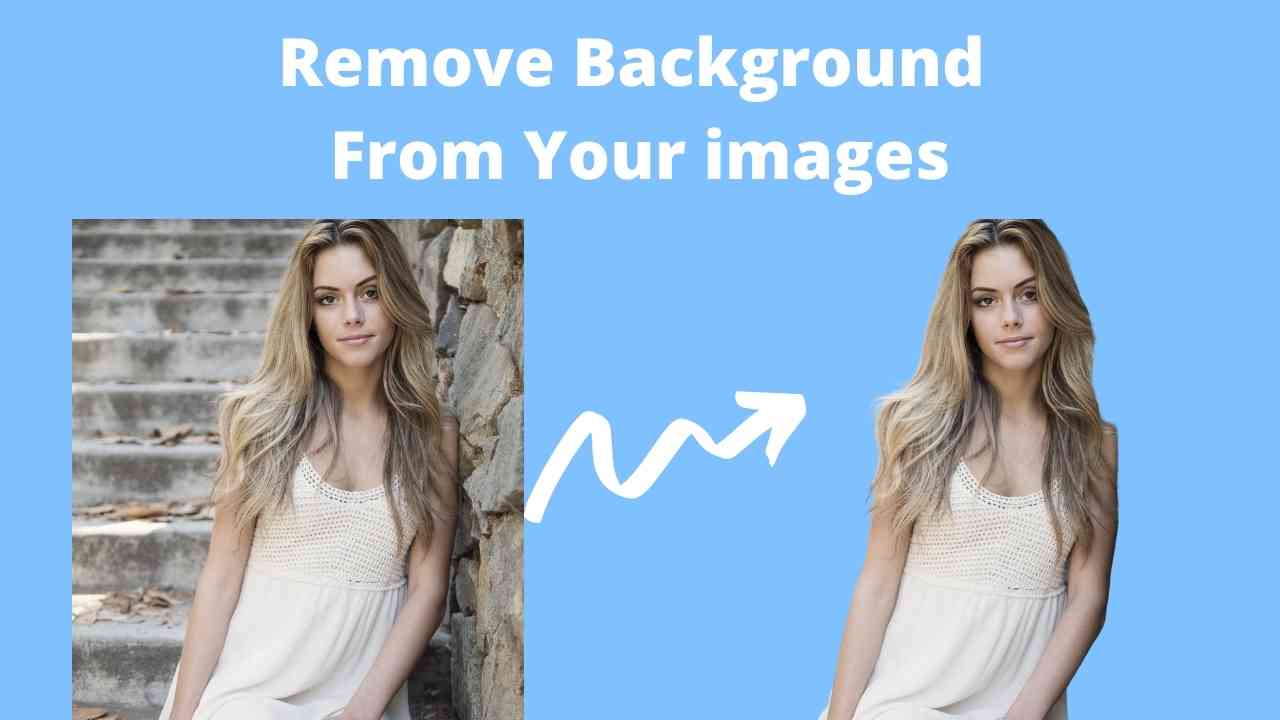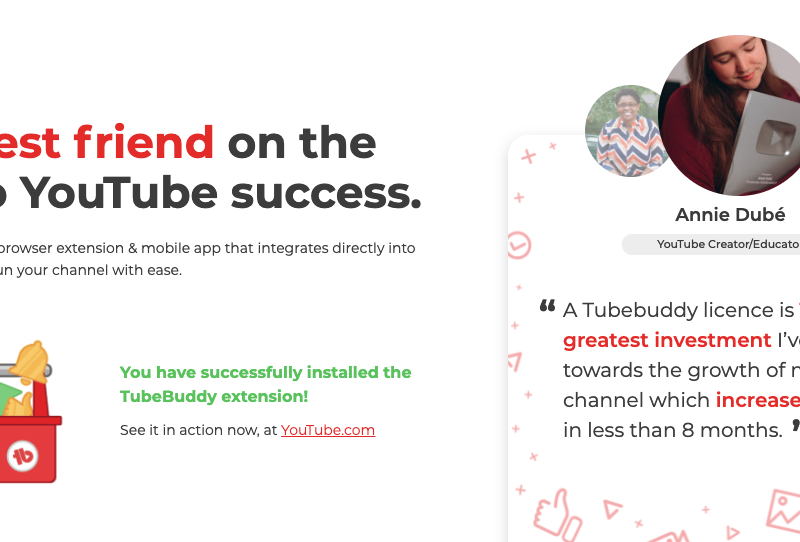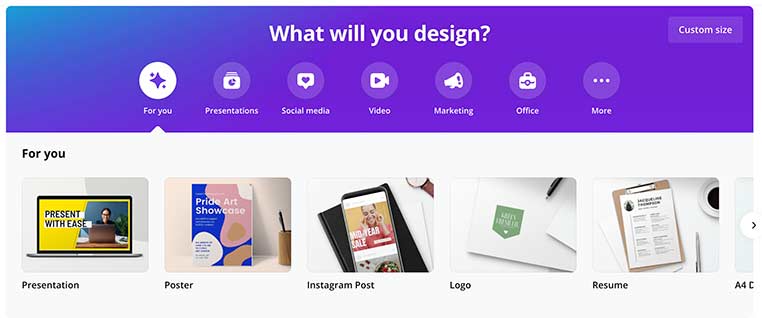The following article, we will show some of the best background image removal tools. More than that, we will give a step-by-step guide for our readers to learn how to remove background from an image. Later, the pros and cons of every tool will be discussed.
In the world of the internet, images play an integral part. Through visualisation, there are greater chances for the readers to understand the central theme or conclusion. Also, when it comes to business and advertising, the importance of photos is inevitable. Thus, long or short, we all know how clear images could be. Therefore, to make the pictures more presentable and unique, professionals give exceptional and graphical touches to the photos to make them more effective and stunning. For this purpose, background image removers are used.
The table of contents for this article is listed below.
What is a Background Remover?
Canva Background Remover
Cut Paste Photos Pro Background Remover
Remove.bg Background Remover
PhotoScissors Background Remover
Fotor’s Background Remover
Adobe Spark Background Remover
Conclusion
What is a Background Remover?
As the name suggests, a background remover is a software that allows a person to use different tools to remove the background or unwanted elements from an image. A background image remover is available in different categories. Some of them are offline and online, while the others are free and premium.
Canva Background Remover
The background remover of Canva is a premium tool that offers several features. In Canva background remover, you can easily select and cut out any undesirable object from a picture. If we talk about the user interface, then Canva is relatively easy to use. With a couple of clicks, you can get your desired results in high resolution. There are several plans that you can purchase to get unlimited benefits. Nevertheless, the monthly package costs $9.95. Interestingly, Canva is an online tool and runs pretty smoothly compared to heavy editing softwares.
How to Remove Background with Canva?
- Open Canva background remover.
- Upload the image.
- From the toolbar, choose “Effects.”
- Select “Background Remover” and edit the image.
- Download the image
Pros of Canva
- User-Friendly Interface
- Bunch of Tools
- Removes Background Automatically
Cons of Canva
- Not a freemium tool
- No free trial
Cut Paste Photos Pro Background Remover
When it comes to the best background removing tools for mobiles, we cannot forget Cut Paste Photos Pro. Cut Paste is a free tool used to remove objects and edit images to a greater extent. With various features, the application of Cut Paste Photo Pro is available for both Android and iOS platforms. Along with removing background, you can also use multiple effects to make your picture unique and attractive.
How to Use Cut Paste Photos Pro?
- Download the application of Cut Paste Photos Pro.
- Launch the app and upload the photo.
- Now select “Offset” and “Size” to edit the image as per your needs.
- Trace the image outline and increase the size setting.
- The background will disappear.
- Click “Done” and save the image.
Pros of Cut Paste Photos Pro
- Completely Free to Use
- User-Friendly
- Useful for Beginners and Professionals
- Satisfactory Results
Cons of Cut Paste Photos Pro
- No Windows or Max version is available
Remove.bg Background Remover
Remove.bg is a famous online tool that is used for removing background from photos. Remove.bg is packed with AI, which allows a user to get rid of the background with only one click quickly. It is available as free and premium. Alongside removing background, remove.bg also permits removing or restoring any particular object from a picture. The best thing about remove.bg is that it is highly user-friendly. For beginners, remove.bg is a perfect tool to learn background editing.
How to Remove Background with Remove.bg?
To remove background by using remove.bg, follow the following steps and enjoy the outcome.
- Go to Remove.bg.
- Click “Upload Image” or “drop file” by dragging a picture to the box.
- Let the AI remove the background. (It takes only a couple of seconds)
- After the background removal, click on “Download.”
- Congrats, your picture is ready!
Pros of Remove.bg
- Easy to use
- It is a free tool (limited images)
- Automatically removes background
- Best for beginners
Cons of Remove.bg
- It only removes the background from an image.
- Not for professional use
- For more pictures, you have to buy a package of Remove.bg
- Sometimes, pictures lose their original definition after background removal.
PhotoScissors Background Remover
PhotoScissors is another free and online tool to remove background from the images. Unlike remove.bg, the photoscissors do not remove the background with an AI. It offers a wide range of tools that help you to get rid of unwanted objects. The interface of photoscissors is quite intuitive. The best feature to notice about photoscissors is that it works perfectly on busy backgrounds. It efficiently edits tricky elements from a picture such as grass, water, or hair. Although the software is free to use a bit, you can only download low-resolution images. When you upgrade your plan according to the pricing of photoscissors, you get several valuable benefits.
How to Use PhotoScissors for Background Removal?
The procedure to remove the background with the help of photoscissors is straightforward. All the steps that you have to follow are listed below.
- Go to PhotoScissors.
- Tap the blue button of “Upload Image.”
- Select the image that you want to edit.
- Remove the background (either manually or automatically).
- Hit “Download” to save the processed image.
Pros of PhotoScissors
- User-friendly
- The Brush tool is handy for editing and erasing
- It is a light software that works smoothly.
- Get the whole process done in seconds.
Cons of PhotoScissors
- Low-resolution images (in freemium)
- High-quality photos (in premium)
- Automatic editing is not satisfying
Fotor’s Background Remover
For an easy and fast method to remove background from an image, Fotor’s background remover is your solution. Besides removing background, you can also erase or edit a particular object. Fotor’s background remover also possesses valuable tools that help you to modify an image according to your requirements. Fotor is not entirely a freeware tool; thus, you have to upgrade your plans to edit many photos. However, you can test the free trial of Fotor’s background remover for your satisfaction. In freemium or the basic package, you can only do limited modifications to the photos.
Steps to Remove Background from an Image
As a beginner, it is pretty easy to use the background remover of Fotor. You can online edit the images in a matter of seconds. Below are given the steps.
- Go to the Fotor’s Background Remover.
- Click on “Remove Background Now” to edit the images.
- Choose “Magic Clipper” and select retain brush or removal brush to edit the image.
- Finally, tap “Apply” to save the changes you have made and download.
Pros of Fotor’s Background Remover
- Best editing tool for beginners
- Easy to use
- Edits and Erases objects efficiently
- Allows customization after removing background
Cons of Fotor’s Background Remover
- Not completely a free software
Adobe Spark Background Remover
Another free and online platform to edit and remove background from a picture is Adobe Spark. Using Adobe Spark is undoubtedly fast and straightforward. In terms of time-saving and quality results, Adobe Spark is one of the best tools available online. Below is the given procedure of how to remove background from an image.
Steps for Removing Background in Adobe Spark
- First, go to Adobe Spark’s background remover.
- Hit the “Upload Image” button.
- Choose the image that you want to edit.
- Let the tool automatically remove the background.
- Download the image with a transparent background.
Pros of Adobe Spark
- A Free and User-Friendly Tool
- Fast Processing
- Compatible with PC and Mobiles
- No, Lose in Pictures Quality after Editing
Cons of Adobe Spark
- Selective erasing is absent
- No brush or tool available for manual removing
Conclusion
In today’s article, we reviewed some of the best tools to remove background from an image. In conclusion, if we decide on the best freemium tool, it is removed.bg.
However, if you want to upgrade your skills and make something professional, Canva background remover is the best premium tool for removing backgrounds. If you’re going to edit pictures through your smartphones, then download Cut Paste Photos Pro. By using these tools, you will explore the world of photo editing, and amazingly, you can also use your expertise to earn professionally.
Also read: Canva – All about Canva and Why You Should Use it