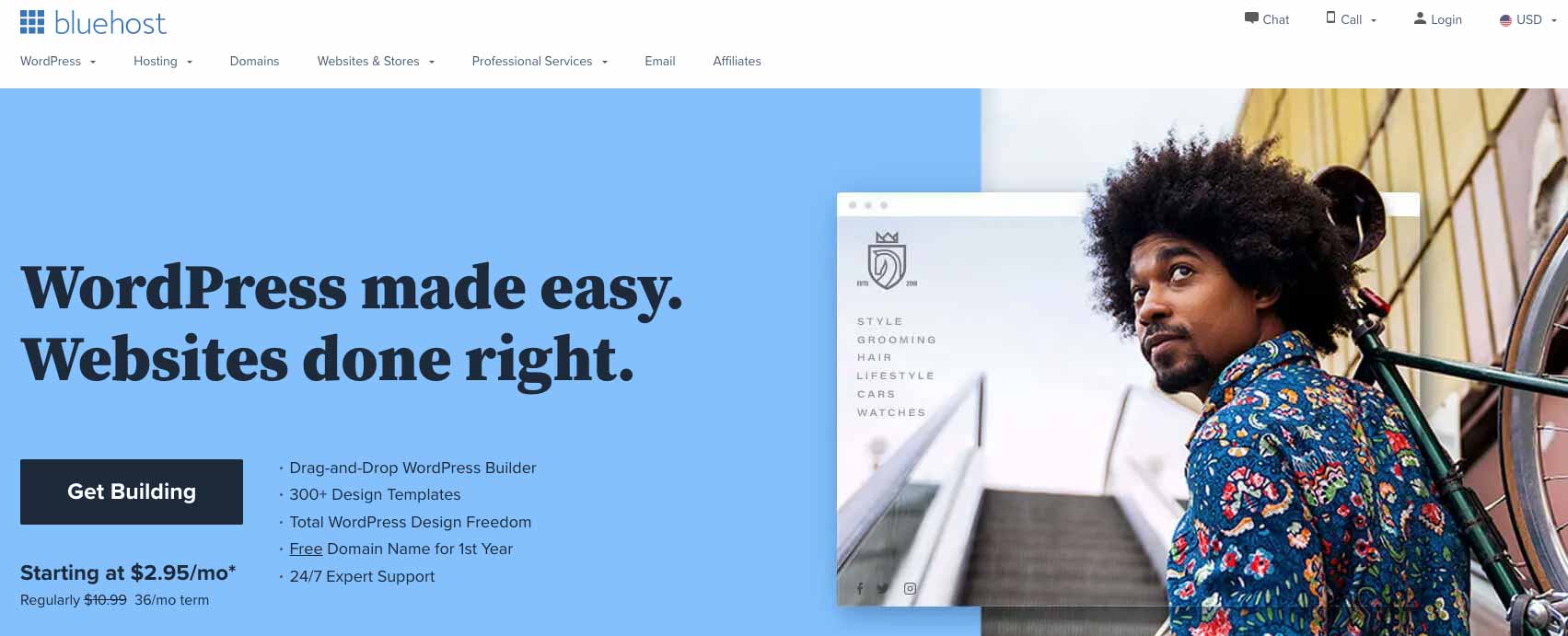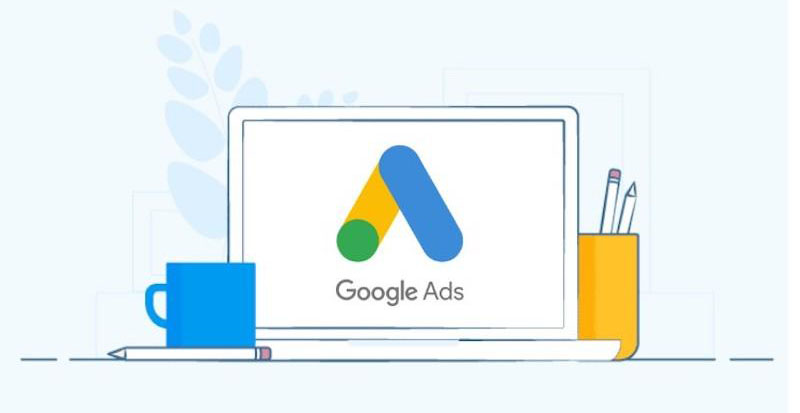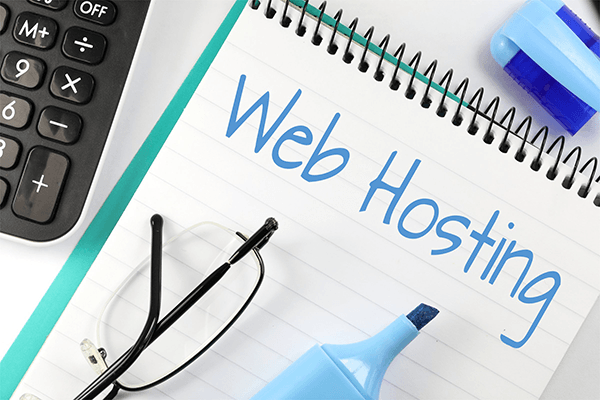For creating a blog on WordPress, you need an efficient and professional web hosting platform. When we talk about WordPress and web hosting platforms that could accommodate WordPress by providing a wide range of features, we cannot ignore Bluehost.
In today’s article, we will learn how to install WordPress on Bluehost so that you can create attractive sites and upload content that will generate organic traffic. Below are the article contents that we have brought for you.
What is Bluehost?
How to Install WordPress on Bluehost?
- Sign Up with Bluehost
- Select a Hosting Plan
- Create a New Domain Name
- Fill Up Bluehost Account Details
- Confirm Package Details
- Fill the Payment Details
- Log in to Bluehost Account
- Enter Website Details
- Choose Domain
- Launch Your Website
Pros and Cons of Bluehost
The list seems exciting and easy, right? So, let’s get started and follow us step-by-step to launch your website and start uploading eye-catching content.
What is Bluehost?
Bluehost is one of the recommended and official web hosting platforms for WordPress. Founded in 1996, Bluehost delivers user-friendly services to the users for creating domains and launching websites. Amazingly, Bluehost makes sure that your website never slows down during the time of heavy traffic. For small business and starters, Bluehost proved itself to be the number hosting platform.
Bluehost offers various features to its users to make their sites more effective. These features include a free domain, free site builder, WP beginner, many free templates, and much more.
Features of Bluehost
Want to know why Bluehost is a professional web hosting platform? Well, look at the features that we have discussed below.
- WordPress Hosting
Bluehost is the official web hosting platform for WordPress. Bluehost designs several WordPress plans that increase the performance of the sites and protect against common threats.
- Cloud Hosting
Bluehost allows its users to create multiple cloud servers to maintain the sites, especially during high traffic.
- WooCommerce Hosting
For launching an eCommerce website, WooCommerce is the best plugin that you could install in WordPress. It allows you to initiate an online store with all the essential features that you want in a plugin.
- Shared Hosting
With low traffic, shared hosting is the preferred way to start a new site. In shared hosting, your site shares other websites’ server resources.
How to Install WordPress on Bluehost?
Installing WordPress on Bluehost has become so easy that even beginners can install it without any stress. However, if you want to know how to install WordPress on Bluehost in 2024 in the most straightforward method, follow all the steps discussed in the rest of the article.
Sign Up with Bluehost
Click here to sign up for an account. Bring the cursor towards “Hosting” and select “Shared Hosting.” Here it is essential to know that Bluehost offers four hosting plans, and they are:
- Shared Hosting
- WordPress Hosting
- Dedicated Hosting
- VPS Hosting
The experts recommend Shared Hosting because it is the most suitable plan for starters ups and is economical. Nevertheless, if you already have an account on Bluehost, you can directly go towards the “Enter Website Details.”
Select a Hosting Plan
After clicking on the “Shared Hosting,” a page with hosting plans would appear. Choose the plan that you found the most appropriate. There are four pricing plans that Bluehost offers.
- Basic
- Pro
- Choice Pro
- Plus
We recommend you kick off with the “Basic Plan” because it is the best way to establish your website with a budget-friendly option.
Create a New Domain Name
Interestingly, Bluehost allows the users to get a free new domain for the first year. After selecting the pricing plan, a page will upload that will ask you to name your new domain.
Type the name of your domain in “Create a new domain” and search for the available domains. Bluehost will show you a list of all the available domains.
Fill Up Bluehost Account Details
Now, fill up all the sections that will appear in the account details. Here, you have to give personal information for creating your account on Bluehost.
Confirm Pricing Plans
After filling up all the necessary account details, read and confirm the pricing package carefully. There are also some extras to tick if you want to enjoy certain services. However, we recommend you untick all the add-ons. You can add them later after launching your website.
Fill Your Payment Details
In this section, you need to provide Bluehost with your payment details such as credit card number, CW2 code, and confirmation. Remember, Bluehost offers a money-back of 30-day. Thus, if you want to change your package, you can do that easily.
Finally, your signing up and purchasing a Bluehost package has been completed. Now, the time has come to log in to your Bluehost account and make your website.
Log in to Bluehost Account
Log in to the Bluehost account that you have recently created and follow the instructions underneath.
- Click on “My Sites” (having an icon of WordPress) at the left column.
- Select the “Create Site” option in the top-right corner.
Enter the Website Details
In the next step, you have to write the name of your website and tagline. These are not permanent, which means that you can change the site name and tagline whenever you want.
Choose Domain Name
After naming your website and tagline, now, you need to choose a domain name. Select the drop-down menu to select a domain and select the domain you picked when making a Bluehost account. You can choose any of Bluehost’s recommended free plugins, which are entirely optional.
Install WordPress on Bluehost
Now, you are set to install WordPress on Bluehost. Click “Next,” that you will see on the “Choose a Domain” section. After clicking “Next,” Bluehost will start installing WordPress. If you want to open a WordPress website, click on “Login to WordPress.”
Launch Your Website
When you complete logging in to your WordPress site, go to “Coming Soon Active.”
Now, click on the “Launch Site” icon to launch your website immediately. It is essential to mention that before or after launching the site, you can add or remove several pages in your site such as Contact Us, About Us, Homepage, FAQs, Blog, Article, Forums, and much more.
Also, you can install plenty of useful plugins to enhance your site’s performance in terms of ranking. Make sure to select attractive themes, as most of the themes on Bluehost are free.
Pros of Bluehost
Let’s take an insight into the benefits that you could avail of from Bluehost.
- Bluehost is a reliable web hosting brand because it provides sufficient maintenance for many sites during high traffic.
- Each fee or pricing at Bluehost is transparent. Thus there are not any hidden charges.
- Bluehost offers a free new domain for the first year of signing up.
- Bluehost gives a 30-day money-back guarantee if you want to amend your package.
- It is a web hosting platform with some of the most economical pricing plans.
Cons of Bluehost
The cons of Bluehost are few:
- Bluehost offers numerous add-ons while signing up. However, you can untick them.
- The price for domain renewal is higher than the average price of a domain.
Also Read: The 9 Best Web Hosting Service Providers